Just like Adobe�s solution for viewing PDF files Nitro PDF Reader is free of charge. Installation does not take long, but at the end you will notice that PDF files will automatically open with Nitro, even if you have Adobe Reader on the system.
The elements in the interface are organized via Microsoft�s Ribbon UI, which ensures easy navigation and access to the options available.
If you are a long time user of Adobe Reader you�ll notice that this application also offers page and bookmark view in a left hand side panel. However, the similarities between the two programs do not stop at this. Nitro PDF Reader allows you to highlight text and add notes to various parts of the document for future reference.
On the other hand, the tabbed view support is one feature that splits the two apart. In Nitro PDF you can open multiple documents at the same time and navigate from one to another within the same interface. On the downside, the maximum size of the tabs is not adjustable and in the case of larger titles you may find yourself appealing to the drop-down view of the documents in the right part of the screen (the little down arrow at the end of the tab bar).
Review image Review image Review image Review image Review image
The options are split into three main categories covering display of the document, tools to edit it and the means to create a new PDF or convert an existing one to a different format.
Among the settings to adjust the display of the document there are zoom in/out functions, rotate option (the right or to the left) and page display. For the latter there are several alternatives that let you view the document sheets continuous or separate, one or two at a time, mimicking book view. For more comfortable reading the program can make the pages fit the application window, or you can enable fullscreen view.
Nitro PDF Reader does not feature editing options galore, but the choices cover the basic needs of selecting text or snapping a screenshot of a specific part of the text. Adding notes to different areas of the document is also available. This allows you to place digital sticky notes anywhere in the document. These can hold a more clear explanation of the text or suggestions to take into consideration.
Even more editing can be done by inserting text yourself; you decide on the font, size of the letters, case, color or alignment. It is not much, but these are elementary options required by today�s standards.
One of the best features in Nitro PDF Reader is its ability to apply a user-defined signature on the document. This can be a picture file (containing your hand signature) or a PDF file. Supported image formats are BMP, GIF, JPG, PNG and TIF.
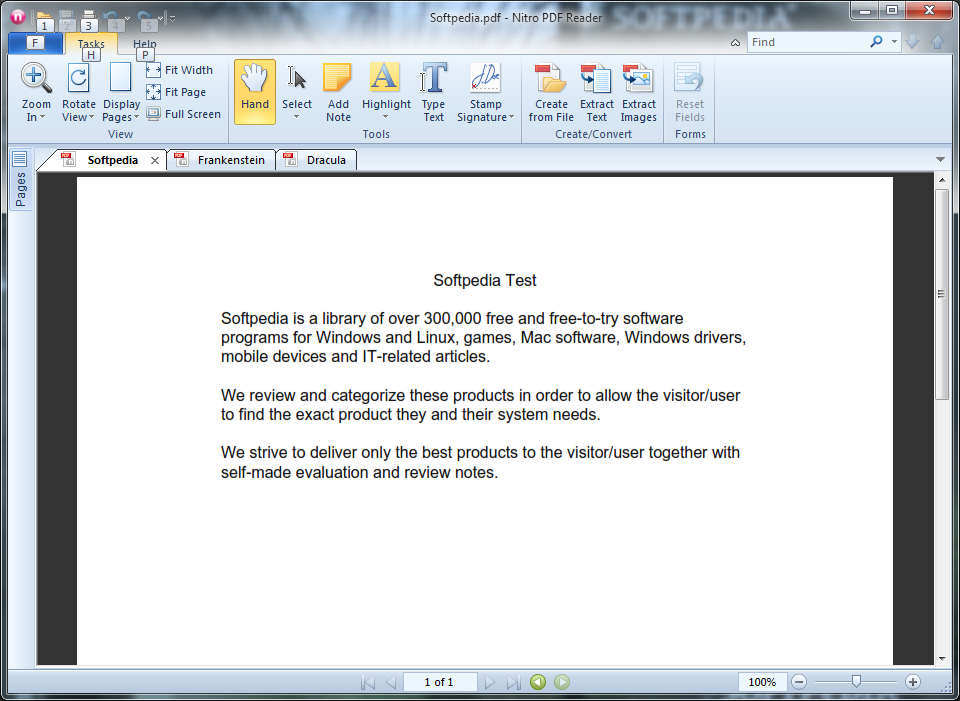
The application can store multiple signatures, each protected with its own password, preventing unauthorized usage. You can find them all under the signature manager that also permits you to edit them and offers a preview of the result. Just like in the case of inserting text or notes, signatures can be moved around in the page and their size adjusted.
Source: http://www.softpedia.com/reviews/windows/Nitro-PDF-Reader-Review-187267.shtml
The elements in the interface are organized via Microsoft�s Ribbon UI, which ensures easy navigation and access to the options available.
If you are a long time user of Adobe Reader you�ll notice that this application also offers page and bookmark view in a left hand side panel. However, the similarities between the two programs do not stop at this. Nitro PDF Reader allows you to highlight text and add notes to various parts of the document for future reference.
On the other hand, the tabbed view support is one feature that splits the two apart. In Nitro PDF you can open multiple documents at the same time and navigate from one to another within the same interface. On the downside, the maximum size of the tabs is not adjustable and in the case of larger titles you may find yourself appealing to the drop-down view of the documents in the right part of the screen (the little down arrow at the end of the tab bar).
Review image Review image Review image Review image Review image
The options are split into three main categories covering display of the document, tools to edit it and the means to create a new PDF or convert an existing one to a different format.
Among the settings to adjust the display of the document there are zoom in/out functions, rotate option (the right or to the left) and page display. For the latter there are several alternatives that let you view the document sheets continuous or separate, one or two at a time, mimicking book view. For more comfortable reading the program can make the pages fit the application window, or you can enable fullscreen view.
Nitro PDF Reader does not feature editing options galore, but the choices cover the basic needs of selecting text or snapping a screenshot of a specific part of the text. Adding notes to different areas of the document is also available. This allows you to place digital sticky notes anywhere in the document. These can hold a more clear explanation of the text or suggestions to take into consideration.
Even more editing can be done by inserting text yourself; you decide on the font, size of the letters, case, color or alignment. It is not much, but these are elementary options required by today�s standards.
One of the best features in Nitro PDF Reader is its ability to apply a user-defined signature on the document. This can be a picture file (containing your hand signature) or a PDF file. Supported image formats are BMP, GIF, JPG, PNG and TIF.
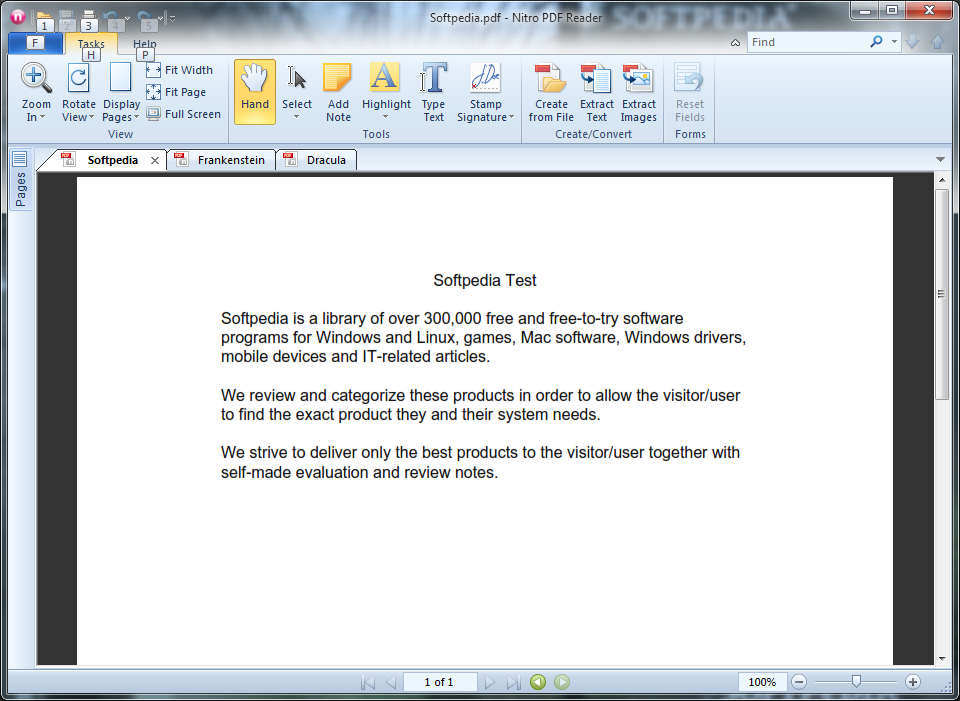
The application can store multiple signatures, each protected with its own password, preventing unauthorized usage. You can find them all under the signature manager that also permits you to edit them and offers a preview of the result. Just like in the case of inserting text or notes, signatures can be moved around in the page and their size adjusted.
Source: http://www.softpedia.com/reviews/windows/Nitro-PDF-Reader-Review-187267.shtml


No comments:
Post a Comment